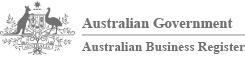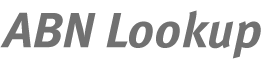ABN Lookup tool user guideVersion: 9.9.7
You can use the search box at the top of every page or the advanced search to search ABN Lookup one record at a time. However, if you have multiple searches, the ABN Lookup tool may assist.
Getting started
The ABN Lookup tool allows you to easily and efficiently do multiple searches on ABN Lookup using the Australian Business Number (ABN).
Instead of manually entering the ABN every time you want to check the details of a business, you can enter either the ABN or associated ACN of all the entities you deal with into the ABN Lookup tool. From that point onwards, you can retrieve the latest details from ABN Lookup with the press of a button.
For the technically minded, the tool has been developed using the ABN Lookup web services.
System requirements
-
Software
- Microsoft Excel 2010 or higher with macros enabled. Please refer to the product documentation to find out how to enable macros for your version of Excel.
-
Internet
- To use the ABN Lookup tool you must be connected to the internet
Saving the ABN Lookup tool
If you download the tool from the ABN Lookup web site, you need to save and open the tool using Excel rather than opening it from within the browser. Running the tool from within the browser may generate a Run Time Error.
Launching the ABN Lookup tool
From the saved location, open the ABN Lookup tool using Excel.
Macros must be enabled for the ABN Lookup tool to work. Depending on the version of Excel and your macro security settings, you may need to enable macros when you first open the tool. Please refer to the product documentation for more information on enabling macros for your version of Excel.
Using the ABN Lookup tool
For demonstration purposes the ABN Lookup tool is pre-populated with the ABNs for a number of government entities. If an ABN has an associated ACN you can also search by ACN.
To add ABN/ACNs that you are interested in, simply replace the contents of Column A (ABN/ACN), with your own list. The format of the ABN/ACN entered does not matter as the tool will recognise an ABN with spaces (e.g. 11 635 839 852) as well as an ABN without spaces (e.g. 11635839852).
NOTE: When entering ABN/ACNs into Column A, do not leave any empty rows as the lookup process terminates when it reaches the first empty row.
Click the Start Lookup button located at the top of the ABNLookup worksheet. The ABNLookup dialogue box will appear.
Provided you are connected to the internet, when you click the Lookup ABN details button a request is sent to the ABN Lookup web site for each ABN/ACN listed in Column A. The current details are returned and used to populate the spreadsheet. The process can be halted at any time by clicking the Cancel button.
Search results explained
The ABN Lookup tool contains three worksheets in which the search results are displayed:
- ABN Lookup
- ABN Details - contains the same information as the ABN Details worksheet but in a slightly different format
- DGR Funds - contains the names of Deductible Gift Recipient (DGR) funds operated by the entity
The following sections describe these worksheets in more detail.
ABN Lookup worksheet
| Column | Name | Description |
|---|---|---|
| A | ABN/ACN |
|
| C | Entity name |
|
| D | Business name(s) |
|
| E | Trading name(s) |
|
| F-G | ABN status |
|
| H-I | Address |
|
| J-K | GST registration |
|
| L | Date of DGR endorsement |
|
| M | DGR Item # |
|
| N | DGR funds |
|
| O | Date ABN last updated |
|
| P | ACN/ABN |
|
| Q | Entity type |
|
| R-W | Tax Concession Status |
|
| X | ACNC Registration |
|
| Y | Omit (Y/N) |
|
| Z | Process status |
|
| AA | Link to ABN Lookup |
|
| AB | Business name count |
|
| AC | Trading name count |
|
| AD | DGR fund count |
|
| AE | Extract date/time |
|
Highlighted changes
The column labelled Process status (Column Y) indicates whether information about the ABN stored in the spreadsheet has changed by displaying either No change or Updated. Where information about an ABN has been updated, the text colour of updated cells is changed to blue.
ABN Details worksheet
The ABN Details worksheet contains the same information as the ABN Lookup worksheet but, where an entity has multiple business or trading names, the names appear one under each other in Column C and D.
DGR Funds worksheet
Where an entity operates Deductible Gift Recipient (DGR) funds, the funds names and item numbers are listed one under each other in Column C and D in the DGR Funds worksheet.
Printing ABN details
If you need to print the ABN details, use the Form view and print button to view a printable version of each record in the spreadsheet.
Due to the limitations of the tool, only the first 10 business and trading names and the first six DGR fund names will appear in the printout. If either of these situations occurs, the corresponding name field will change to a light grey background colour and you will be given a warning when you use the print button.
The best way to print ABN records with a large number of names is to use the hyperlink in Column X to open the page on ABN Lookup and print from there.
Trouble Shooting
Run time error
The ABN Lookup tool has been developed using Microsoft Excel. Whilst you can open Excel spreadsheets from within the browser window, the functionality required to be able to run the tool may not be available. If you attempt to run the lookup process from within the browser, Run Time Errors may be generated. Depending on how your machine is configured, these Run Time Errors will include Error '91' or Error '9'. Whilst other errors are possible, these are the most common.
In order to run the tool, save the file then open and run the spreadsheet from the saved location using Excel.
Macros security
The ABN Lookup tool contains macros. The macros must be enabled for the tool to work correctly. Please refer to the product documentation to find out how to enable macros for your version of Excel.
Error connecting to the internet
To use the ABN Lookup tool you must be connected to the internet and your firewall configured to allow Excel to access the internet.
Top